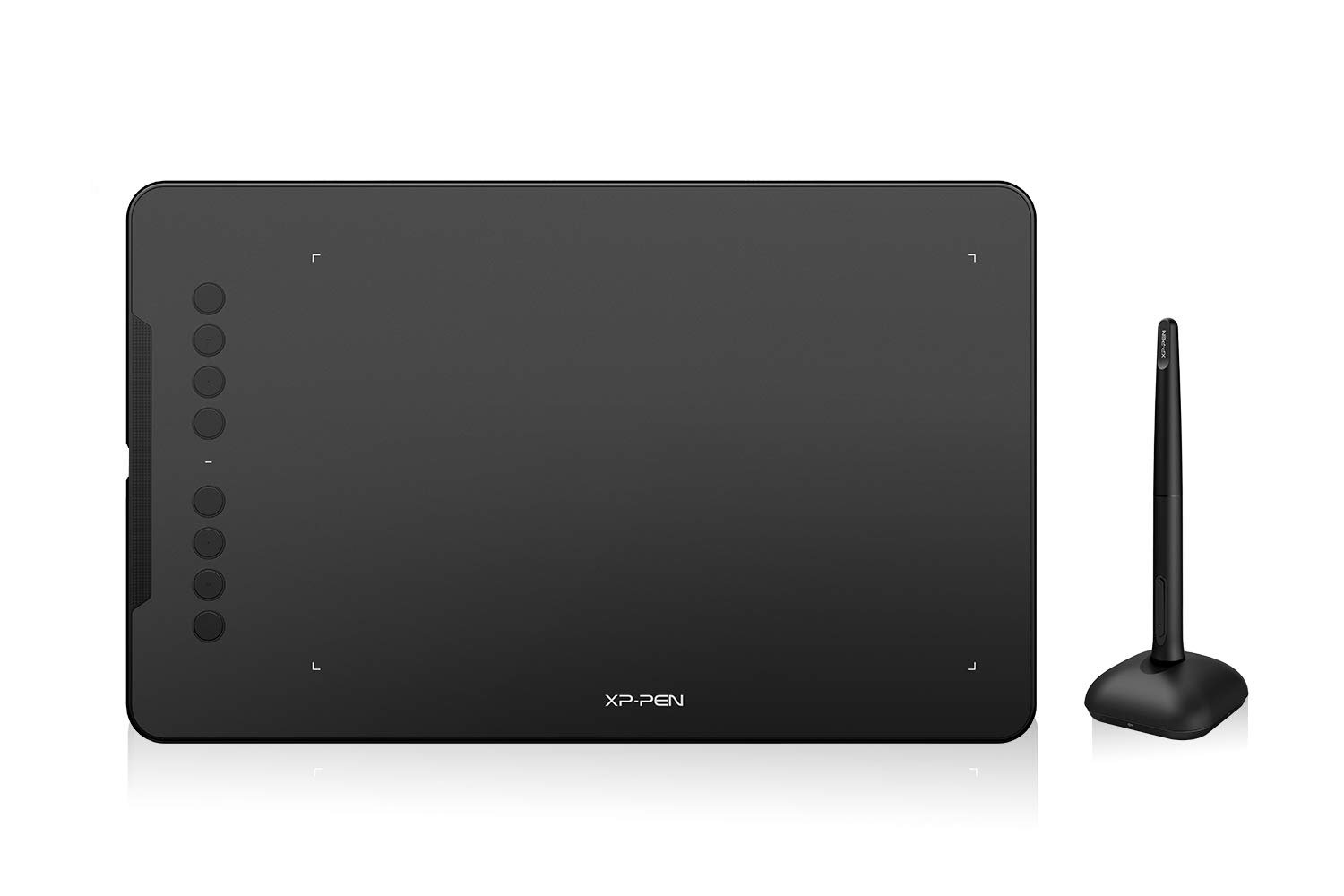Digital drawing tablets have revolutionized the way illustrators create and express their ideas.
These devices combine the tactile experience of traditional drawing with the flexibility and functionality of digital design.
With a high-resolution screen, artists can achieve stunning detail and accuracy, making their work stand out in a competitive market.
When choosing a digital drawing tablet, it’s crucial to consider several key factors.
Resolution plays a significant role in the clarity of your artwork, and a higher resolution can bring out finer details.
Additionally, the pressure sensitivity of the stylus can greatly affect how natural the drawing experience feels, allowing for more dynamic lines and shading techniques.
Size and ergonomics are also important, especially for long drawing sessions, so it’s wise to select a tablet that feels comfortable in your hands.
Understanding these variables can make a big difference in your creative process.
I’ve explored some of the top options on the market, and my goal is to help you find the right tablet that fits your needs perfectly.
Top 6 High-Resolution Digital Drawing Tablets for Illustrators
As an illustrator, I know how important it is to have the right tools for creating stunning artwork.
Here’s my curated list of high-resolution digital drawing tablets that can elevate your creative process and help you bring your ideas to life.
Check them out below!
UGEE M708 Drawing Tablet
For anyone looking for a budget-friendly digital drawing tablet, the UGEE M708 stands out as a solid option.
- Generous drawing area allows for plenty of creative freedom.
- High sensitivity with 8192 pressure levels for detailed work.
- User-friendly with customizable shortcuts to enhance productivity.
- May not be durable for heavy daily use.
- Compatibility issues can arise with outdated systems.
- Limited advanced features compared to high-end models.
The UGEE M708 features a spacious 10 x 6 inch drawing area, perfect for those who want a larger canvas.
The surface has a papery texture that mimics traditional drawing, making it a pleasure to use.
With this setup, artists can achieve smooth strokes and an enjoyable drawing experience.
The pressure sensitivity is one of the highlights.
It offers 8192 levels, allowing artists to create everything from delicate lines to bold strokes by simply adjusting the pressure of the stylus.
This flexibility is particularly appealing for artists who want to add depth and nuance to their work.
Setting up the tablet is straightforward.
It’s compatible with various software and operating systems, which means you can seamlessly integrate it into your existing workflow.
The eight customizable express keys are a thoughtful addition, making frequent tasks like undoing or zooming a breeze.
VEIKK A30 V2 Drawing Tablet
The VEIKK A30 V2 is a solid choice for budding artists thanks to its thoughtful features and competitive pricing.
- Unique touch pad design enhances usability.
- High sensitivity levels for smooth, natural strokes.
- Extensive compatibility with various operating systems.
- Some users may accidentally activate touch keys.
- Limited built-in display options might be a drawback for some.
- Initial setup may require some familiarization.
The VEIKK A30 V2 offers an innovative touch pad design combined with an impressive drawing area of 10×6 inches.
This tablet brings a modern aesthetic that appeals to artists who enjoy a stylish workspace.
The gesture pad and configurable touch keys make navigating tasks seamless, allowing more focus on creativity.
With 8192 levels of pressure sensitivity, I found that this tablet produces strokes that feel incredibly lifelike.
The battery-free pen eliminates the hassle of recharging and allows for uninterrupted inspiration during lengthy drawing sessions.
It’s compatible with a wide range of software like Adobe Photoshop and Corel Painter, which opens up possibilities for various artistic pursuits.
On the downside, I’ve noticed some users encounter issues with unintentionally pressing touch keys while working.
While the setup is fairly straightforward, it may take a small adjustment period for perfecting the workflow.
XP-PEN StarG640 Tablet
This tablet is a solid choice for those seeking portability and functionality without the hassle of battery life.
- Battery-free stylus allows for continuous use
- Compact and easy to carry
- Works well with a variety of software and devices
- Size may be limiting for some artists
- Occasional issues with the USB connection
- No shortcut buttons available
The XP-PEN StarG640 Drawing Tablet offers a straightforward experience for digital artists.
Its battery-free pen enhances efficiency, making it a breeze to sketch or take notes.
This feature eliminates any worry about running out of power, allowing you to focus solely on your work.
Its slim design makes it exceptionally portable, which is great for moving between locations.
This tablet is convenient for online classes or meetings, providing a quick way to illustrate ideas or sign documents digitally.
While the compact size is great for travel, it might feel cramped for those looking for more space to create detailed artwork.
Additionally, I’ve read that some users encountered connectivity issues over time.
Despite these minor drawbacks, the XP-PEN StarG640 remains a reliable option for anyone starting in digital art or needing a lightweight drawing tablet.
XP-PEN Deco 01 V2
This drawing tablet offers solid performance for illustrators who need a reliable companion without breaking the bank.
- Generous working space of 10 x 6.25 inches for ample creativity.
- Supports tilt functionality, enhancing shading and stroke effects.
- Customizable shortcut keys to streamline your workflow.
- May take time to adjust for users transitioning from other brands.
- Connection issues have been reported by some users.
- Not equipped with a display, which might not suit everyone.
The XP-PEN Deco 01 V2 stands out with its spacious drawing area, allowing you to create freely without feeling confined.
The tablet’s tilt support, which allows for angles up to 60 degrees, makes it super easy to add shading and create natural strokes, fitting seamlessly into your workflow.
I appreciate the customizable shortcut keys that cater to both right and left-handed users.
Setting these up for my preferred software was pretty straightforward, making tasks like zooming or undoing a stroke much faster.
This little feature has made a big difference in how efficiently I can work on my projects.
Though the Deco 01 V2 has great specs, I’ve heard from some users that transitioning to this tablet takes a little acclimation, especially if you’re moving from a screen tablet.
Also, there have been mentions of occasional connection issues, which can be a bit annoying.
GAOMON PD1161
This drawing tablet combines convenience and performance, making it a solid choice for illustrators.
- Screen feels natural, mimics paper’s texture.
- Excellent color representation for vibrant artwork.
- Battery-free stylus offers high pressure sensitivity.
- Requires connection to a computer.
- Smaller screen size compared to premium models.
- Limited standalone functionalities.
The GAOMON PD1161 features an 11.6-inch IPS display that delivers a comfortable drawing experience.
The matte film on the screen helps to minimize glare, which can be a nuisance for long drawing sessions.
It feels similar to sketching on paper, allowing for a tactile and engaging illustration process.
With a color gamut of 72% NTSC, your creations look vibrant and lifelike.
This capability enhances the visual appeal of your artwork significantly.
It also supports a wide range of creative software, making it versatile for various artistic needs.
Also, the battery-free stylus is a standout feature.
It provides 8192 levels of pressure sensitivity, which is fantastic for detail work.
The customizable shortcut keys add another layer of efficiency, allowing quick access to tools without navigating away from your canvas.
Buying Guide
Choosing the right digital drawing tablet can be exciting yet overwhelming.
Here are some key features I consider essential when making my selection.
Screen Size
I prefer a tablet with a comfortable screen size that fits my workspace.
A larger screen allows for more detail and less zooming in.
Resolution
Look for high resolution (at least 1920 x 1080) for crisp and clear images.
The higher the resolution, the better the details in my artwork.
Pressure Sensitivity
I find that a higher level of pressure sensitivity (like 8192 levels) gives me more control over my strokes.
This feature significantly influences the quality of my illustrations.
Pen Quality
A good stylus can enhance my drawing experience.
I prefer a pen that feels natural in my hand.
Also, I look for customizable buttons for added efficiency.
Connectivity
Consider how you want to connect the tablet—USB or wireless.
Wireless options provide more freedom, but make sure they have a reliable connection.
Compatibility
Check that the tablet works well with your favorite software.
Compatibility with both Mac and PC is a plus for flexibility.
| Feature | Importance |
|---|---|
| Screen Size | Comfort & Detail |
| Resolution | Image Clarity |
| Pressure Sensitivity | Control in Strokes |
| Pen Quality | Comfort & Efficiency |
| Connectivity | Flexibility |
| Compatibility | Software Usage |